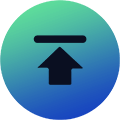Today, I picked out some of the important quality of life settings in Final Fantasy XIV. These settings are all essential and can give you a huge boost while playing. So, let's get started.
First, I want to say that these settings today are options that can be found in Character Configuration menu. You can access this menu by navigating to the system icon in the bottom right corner of the screen, or by pressing Esc key, then selecting Character Configuration from the menu options, and you can start the following settings.
Hotbar Display Settings
One of the most important aspects of FFXIV is managing your skills effectively, so our first tip is how to make an easy-to-read recast timer so that we no longer have to guess how much time is left on a skill cooldown. In order to make this adjustment for a smoother, more immersive gaming experience, you'll want to go to Hotbar Settings section in Character Configuration menu.
Then select the Display submenu and find Recast Timer Position. The option to change the cooldown timer is the first item listed. All you have to do is make sure the box is checked, then also change the drop-down menu to Type 2: Centered, which will not only center the timer but also make it larger and easier to find and read.
Error Message Settings
Next up is how to customize the error messages you see. While knowing if your actions failed is important, you probably don't want to see constant error messages or altitude messages after unlocking flying. The good news is that you can pick and choose which messages to keep and hide so you can focus on the action without these unnecessary distractions. You can choose which error messages you want to see.
In Character Configuration menu, go to Log Window Settings and then choose General option. You will see 3 types of error messages at the top of the list:
- Display error messages when actions fail. - I usually turn this on because I want to know why something failed. Like if I was too far away or if an action was wrong.
- Display recast timer error messages. - I recommend turning this off because you can repeatedly cast your next skill while waiting for the last second of the recast timer. We don't want to see error message every time.
- Display altitude error messages. - I also turned this off. When flying, the game only limits your altitude and I don't think error messages are really needed.
Battle Effect Settings
If you've ever been to the first open world special event in Final Fantasy XIV, it was almost impossible to see anything in the chaos. That's what I'm talking about. I want to show you how to turn down the battle effects.
Under Character Configuration menu, go to General Settings section, then choose Character submenu, you should see Battle Effects Settings. Here you can choose from Show All, Show Limited, or Show None for various player groups.
The settings I have right now are Show All for me and my party, then Show Limited for others. While these may change for me in the future, for now I feel this provides a good balance between seeing important effects and various spell spams.
HUD Settings
Now let's talk about a quick and easy way to improve your combat awareness, being able to see the health percentage remaining on your target. This will give you a better idea of how much damage you've done, and how much more you still have to do to defeat your enemy. Of course, don't forget to bing enough FFXIV Gil along with you.
Unfortunately, this isn't a setting that's automatically turned on when you start the game. So you'll want to make sure you set it up in Character Configuration menu. Select HUD option in the submenu of UI Settings on the left. You'll need to scroll down a bit to Target section, but the last item on that list is 'Display target's remaining health percentage', which is the box you want. Make sure you have it checked.
Target Settings
My next tip has to do with targeting. Now everyone has their own preferences and you need to experiment to know what you like, but these are a couple of settings I used to make it easier for you to find your target. Go to Character Configuration menu and select Control Settings. Select Target submenu at the top of the screen and change the following settings:
First, I changed the target type to Type 2: Cone. I find this setting keeps the target right in front of me instead of in a weird random location with a cone, and the settings tags will go from left to right, from closest to farthest.
Next, select 'Limit ring movement to target range'. This is specifically for AoE abilities. I like this setting because I like to do ground target AoE. This setting will limit the range of my abilities, and instead of guessing and potentially getting another error message, I choose 'Disable targeting for pets and minions when in battle'.
Lastly, I turned off all Auto-target Settings. This may be a little controversial, but I found that after dealing with an enemy, I would automatically start attacking things I didn't want to attack, turning off auto-target fixed that issue, and now I have to press the Tab key to target my next enemies while it's an extra key movement.
Hopefully, this list will help players who need it to improve their gaming experience in Final Fantasy XIV.