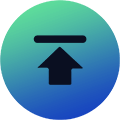Do you aspire to dominate the online ranks and win a national championship in Dynasty Mode? If your answer is yes, then this guide is definitely for you! Here, we will break down the most important College Football 25 tips, tricks, and strategies to help you beat your opponents and improve your game.
10. Switch Stick
Let’s start with the first tip, Switch Stick. Switch Stick is a defensive mechanic that allows you to switch to a different defensive player during a pass. You simply flick the right stick in the direction of the player you want to switch to.
If you are stuck on D lineman at the beginning of the game, you can also point the left stick toward the player in the secondary and press B or O to switch back to the player in coverage.
Switch Stick is very useful for routes that are causing trouble for your defense. For example, if you are using a linebacker in the middle of the field and you notice that a corner route is open on the sideline, you can switch to the defender near the corner route.
Then using the player you switched to, you will defend the corner route and lurk. Once the quarterback throws the ball or crosses the line of scrimmage, the switch sticking will turn off. Once this happens, the right stick will turn into a regular hit stick button.
9. Wear-And-Tear System
The second is Wear-and-Tear System. This one was created to simulate the effects of real-world fatigue and injuries that players experience in every game.
Wear-and-Tear System in EA College Football 25 is based on play. For example, if your quarterback throws the ball over 50 times in a game and gets sacked multiple times, he may not throw effectively in the fourth quarter, as the player’s rating may drop based on his wear and tear health. You need to take this into account, just like players and coaches do in real life.
This feature works for all 22 players on the field. When a player is injured during a game, there is a chance that those players will recover while they are not on the field. You can monitor a player’s wear and tear by looking at the left side of the player’s reticle.
The bars on the left represent Wear-and-Tear System, and each player has a maximum of five wear and tear bars. So if your player has five bars, it means he is fully healthy.
But if he has less than five wear and tear bars, it means he is fatigued, injured, or both. You can check the location of the player’s body injuries before the snap by holding LT or L2 and pressing the right stick down. So, it is recommended that you invest some College Football 25 Coins in your backup players before the game to improve their overall stats and avoid unexpected situations where no one is available.
8. Disguising Defensive Coverages
For the third point, we have new ways to disguise defensive coverages. CFB 25 removed one of the most popular features in defense, called Base Align, and added new and improved ways to disguise your defense in the play calling menu.
You can now change your pre-snap look to different coverage shells, such as cover zero, cover two, etc. This can be done by flicking the right stick left or right in the play calling menu.
This will allow you to present your opponent with one coverage shell before the snap, but be in a completely different defensive coverage after the snap. For example, you could flick the right stick to the cover two shell, but actually call a cover three zone defense.
So during the game, it will appear that you are in cover two zone before the snap, but since you called a cover three zone, after your opponent snaps, the player will drop back into cover three shell.
You can also change the pre-snap look by pressing Y/Triangle and flicking the left stick in the direction of your desired defense coverage look. All in all, using the covered shell feature is a great way to confuse your opponent.
7. Pass
Next, let’s talk about how to pass the ball in College Football 25. There are four different pass styles in EA CFB 25, Improved Passing, Placement and Accuracy.
The two best settings you can use are Improved Placement & Accuracy Passing. Placement & Accuracy Passing enables you to throw the ball farther away from defenders outside the shaded circle, allowing you to guide the receiver in stride better than any other passing setting.
To activate Placement & Accuracy Passing in-game, hold down the left trigger and left stick in the direction you want to throw the ball while pressing the catcher icon you want to pass to. To make a perfectly accurate throw with the Placement and Accuracy setting, you aim for Blue pass. When you do this, the ball will go exactly where you aimed the pass.
For the last two settings, set these two settings to User-only. Next, Revamped Passing lets you control how hard the ball is thrown and how it goes by, just by pressing the catcher icon and moving the left stick in the direction you want to throw.
However, with this setting, you have no control over the accuracy of the pass. A meter will appear above the receiver’s head, and the longer you hold down the catcher button, the more the meter will fill. The more the meter fills, the harder the throw will be and the pass will be more bullet-like.
In pass play, if you barely hold down the catcher button and only let the meter fill up a little, the throw will have less power, but it will be more like a lob pass to the receiver. If the meter fills up red or yellow, the throw will be less accurate. But if the meter fills up blue, the pass will be more accurate.
6. Hot Route System & Custom Route Stem Feature
The fifth tip is about the new Hot Route System and Custom Route Stem Feature.
With the new and improved Hot Route System in College Football 25, every quarterback in the game has access to the entire route tree. Therefore, in College Football 25, any quarterback has unlimited route options, which means that the offense will be more explosive than ever.
In addition, EA has added a feature called Custom Route Stem. This means that you can adjust the length of the receiver’s route, and you can adjust routes such as Curls Ins, Outs, Posts, and Corners to a specific distance.
To do this, we just need to press Y/Triangle to enter Hot Route menu and click on the receiver icon you want to adjust. After adjusting the route distance, you can release L1 or LB to confirm and save the route distance for the play.
5. Read Option
Sixth, the new read option pulls and keep mechanic. In read option, the quarterback reads the read key, and if the read key bites on the running back, the quarterback will keep the ball. Conversely, as long as the read key does not move, the quarterback will pass the ball to the running back.
In CFB 25. If you see the read key bites on the running back, all you have to do is hold down A or X to have the quarterback keep the ball. But if you just see the read key, hold it still and don’t press any buttons to have the quarterback pass the ball to the running back.
4. Speed Option Pitches
Next up is the new and improved Speed Option Pitches. Speed Option Pitches are an important part of college football, where the quarterback can continue to run with the ball or pass it back to the running back.
With the new pitch types, this pitching style has become more dynamic when pitching the ball. Tapping L1 or LB will pitch the ball. This is useful in tight spots where you need to get the ball out quickly, but may not be able to hit the running back in stride.
Holding L1 or LB for a strong pitch is useful when you have plenty of time and space between you and the defender. A strong pitch takes more time than a quick pitch, but can more accurately hit a running back in stride.
3. Read Option/Speed Option Defense
The eighth is Read Option and Speed Option Defense. Defending Read Option and Speed Option can be very difficult, but this year in college football we have two ways to help you better defend the option game under the coaching adjustments in the play calling menu. The two settings are called Option Defense Read Key and Option Defense Pitch Key.
When defending Read Option, you can decide whether your read key defender will defend the running back or the quarterback. If you set the read option key to aggressive, the read key defender will defend the pass to the running back, forcing the quarterback to keep the ball. If you set the read option key to conservative, the read key defender will stay and defend the quarterback.
For Speed Option, if you set Option Defense Pitch Key to aggressive. The pitch key defender will defend the pitch, trying to force the quarterback to run with the ball or make a mistake and force a turnover. If you set Option Defense Pitch Key to conservative, the pitch key defender will play as a pitchman, forcing the ball to go outside.
2. Blocking Mechanics
Ninth, let’s take a look at the new Blocking Mechanics. On an offensive play, hold down LT or L2 and move the right stick to the left to see your players blocking assignments. A red blocking play art indicates a one-on-one block. If you see a light blue blocking play art, it means there will be double team blocks, and the goal is to try to get to the next level.
Defenders need to be aware that O-line may miss their blocking assignments because defenders are unpredictable and constantly moving after the snap.
On a passing play, you can hold down LB or L1 to enter the pass protection menu, which will give you the option to full slide and half slide your blockers. A full slide to the left or right will block your running back for extra protection, and a half slide will put your running back on a check and release route.
Then all you have to do is check the release route to tell the running back that if the defender with the blue Mike icon blitzes, then the running back’s job is to block him. But if the defender drops back into coverage, the running back will be released into the flat.
1. Kicking Meter
Finally, we can finally talk about the brand new kicking meter we have. With the new meter, the distance of the kick as well as the kickers player rating will determine the size of the yellow and green sections of the meter.
For example, kickers with farther kicks and lower ratings will have smaller green areas, which will make the kick more difficult.
The speed of the ball on the meter will also be determined by the distance of the kick. The farther the kick, the faster the ball will move. When kicking, move the left stick in the direction you want. Your goal will then be to try to stop the ball by holding down A or X when the ball hits the green section of the meter. Once you hold down A or X to stop the ball, the meter and arrow will begin to fill up. This will determine the power of the kick.
For maximum power, release A or X before the red section of the meter. If you release the button when the meter hits red, it can lead to potential inaccuracies.
So, those are the 10 pro tips worth mastering. If you want to dominate the court and score more points in the game, then don’t miss this guide.
It is worth noting that if you want to exchange gameplay with more players with successful experience, then you must join IGGM Discord, where you can speak freely in the game community. What’s even better is that there will be some CFB 25 Coins Giveaway activities released from time to time. Join in now!