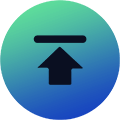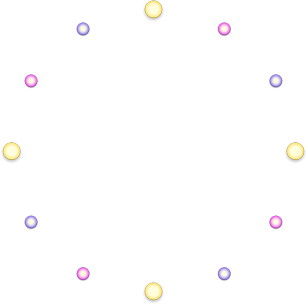Star Citizen: How To Land Your Ship Stably? - Usage & Tips
Posted: Jun 21, 2024
Posted: Jun 21, 2024
Source: IGGMWhen you return from your trip to Black in Star Citizen, the first thing you need to do is land your ship. You can land your ship in Outposts and Cities, both of which provide services for you and your ship.
But this doesn’t mean that these are the only places you can land - unlike real-life aircraft, it doesn’t require a specific airport. You can also land anywhere outside of these locations, or travel freely across the planet’s surface as described in this guide, or complete cargo delivery missions between locations to earn Star Citizen aUEC.

No Fly Zone
Some places in Star Citizen, especially cities, have No Fly Zones. This means that you can’t fly freely in these cities.
There will be a circle of colored grids around No Fly Zone. If you get too close to it, the autopilot will warn you and guide you away from these areas.
Request Authorization To Land
Before landing at major locations such as Area 18 and Lorville, you need to request authorization from them. When you tell the local Landing Services about the size and availability of your ship, it will assign you a landing pad, bay, or hangar based on this data.
Usually, Landing Services will appear on your Comms list when you are about 5-7 kilometers away from the landing site. You can use the following two methods to contact local Landing Services.
Ship HUD
Most ships have multiple Heads Up Displays (HUDs) that enable comfortable visibility of all the ship’s information and easy switching between them.
There is a menu button in the upper left corner of HUD. You need to hold down F, then click this button and select Comms. This will allow you to contact local Landing Services as long as you are within the specified range.
MobiGlas
Your MobiGlas is a personal assistant that can help you organize your inventory, contract list, and even solve your communication channels. If you want to use MobiGlas to access Commlink page, you need to hold down F11 key on your keyboard and it will appear immediately.
As long as you are within the specified range, Landing Services will appear in the left menu under Friends menu. In addition, Spaceport will always be at the top of this list, and you can call them by clicking the arrow next to Landing Services.
It is important to note that Outposts and other locations may not have Landing Services, but you can still land on some available landing pads.
Landing In Designated Area
If you are in a busy period, they may ask you to wait. Once you are authorized, a new flight path will appear above some stations, leading you to the landing point. When you are ready to fly, make sure to follow the designated route, otherwise the autopilot will automatically engage to ensure safe driving.
At this time, an icon will appear on your HUD to help you find your pad, bay, or hangar. When you go to these locations, you will also see the type of landing point: pads and hangars are usually vertical landings, and bays are fly-in landings.
How To Land Safely?
For novice players, HUD in the spaceship can provide you with a lot of information, including shield status, power distribution, and the speed limiter. Among them, mastering the speed limiter can help us better control the safety of landing. When you use the mouse wheel to slide up and down, you can adjust the maximum thruster speed.
For landing in space station hangars, it is recommended to set the speed slightly above 0m/s dead zone. This will allow you to better control the spaceship through infinitesimal movements, thereby reducing the occurrence of accidents.
This limiter determines how much power is sent to the thrusters. If you set it above the dead zone, there will be enough thrust to operate a very calm, controlled landing with a high tolerance rate. However, if it is set too high, accidents may occur during landing.
Once you have the landing authorization, you first need to position the spaceship directly above the pad/hangar entrance. You need to use the space bar in order to lift the spaceship up and gently tilt it forward using the mouse. In addition, you can also hold down X key to keep the spaceship level and fixed in place so that it does not move away from the previous position.
Once you are positioned despite that, you can begin your descent. A good tip at this point is to use the third-person camera view to put the ship in a top-down position when landing so you can check your progress during the descent.
Once you have ensured that there will be no collisions, you can hold down CTRL to begin a gradual vertical descent until you land safely. Once you have landed successfully, you will receive a message from Landing Services that you have landed successfully, and you can leave the ship and start enjoying your trip!