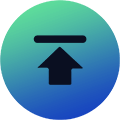Last Epoch: Trying Out These Mods Will Drastically Improve Your Quality Of Life!
Posted: Apr 10, 2024
Posted: Apr 10, 2024
Source: IGGMDo you often feel that some troublesome little things in Last Epoch affect your gaming experience? Do you want to get some mods to improve your quality of life? If so, then don’t miss this guide.
Here, we will share some quality of life mods to help you automatically pick up shards, glyphs and gold dropped in the game, making your game easier. We’ll also guide you through the installation process, which is actually pretty simple.
Before jumping in, I must remind you that since they require external mods to be installed, you can only use them in full offline mode. If you want to play online, this won’t help you. Now, let’s get started!

Recommended Mods Available
First, let me show you what these mods actually do. In Last Epoch, you actually get some quality of life improvements. But keep in mind that these mods also allow you to basically cheat your own game in a single player. You can maximize your character level, change mastery, increase stats or drop any item you want.
However, I will not discuss these cheating options. Because in my opinion, they ruin the mastery experience. By using these cheats, you lose all the fun in the game and therefore you will get bored with Last Epoch quickly. So what’s the point?
So the quality of life mods I use are: auto-pickup shards, glyphs and gold, disable material pickup notifications, auto-store materials, enhance item tooltips. You can also automatically pick up filtered items. But personally, I don’t like this option because I found that the loot filter in Last Epoch didn’t filter out enough items in order to allow auto pick up of items.
Auto-Pickup Mod
Back to shards and the gold pickup mod. With Auto pickup mechanic you can’t see Last Epoch Gold popping up on the screen at any time, so it makes the screen less cluttered.
Disable Material Pickup Notifications Mod
I also disabled material pickup notifications. If you decide not to disable these notifications, the quick UI pop-up for picking up shards will cause a significant drop in FPS. So if you decide to use auto-pickup, I highly recommend turning this feature on.
Auto-Store Materials Mod
Auto storing is also very helpful in preventing the extra unnecessary step of going into inventory and clicking Store Materials. Now you won’t even see that you are picking up these materials because you won’t be notified. This also means your inventory will fill up quickly.
There are very few options for this feature and I like the ability to store material every 10 seconds.
Enhance Item Tooltips Mod
We then made an enhancement to the item tooltip, which shows which loot filtering rule applies to that specific item.
There are many uses for this mod. One is when you want to organize your collection, or say you updated your loot filter and want to see which items are worth keeping, or you might want to see if the loot filter is working as expected? This is a neat feature.
Legendary Potential Filter Mod
Then we have my favorite QoL mod in Last Epoch, which is showing whether you already own a unique item and, if so, what legendary potential it has.
Because over time you will collect many unique items, and you just want to remember what legendary potential you already have. This feature can make our lives easier and help us clean up some junk, especially since the developers did not add legendary potential as a filter option.
Will Mods Be Banned?
Maybe this sounds good to you, but you might be worried about whether this could get you banned from Last Epoch. The answer is no. If you play in full offline mode, then you don’t have to worry about being banned!

How To Install?
So that being the case, how do you install these mods?
First, we need to download the required files. All mods require Melon loader, so even if you decide to skip some mods I’m using, you’ll still need to download Melon loader.
Next, we install Melon loader by running the exe file. In the installer, we click “Select” in the automatic click and point to Last Epoch game folder where the game is installed.
There we select Last Epoch exe file. Then we uncheck “Latest” in the version options and select version 0.6.1. This is an important step, as this mode may not work with the latest versions of Melon loader. Finally, we click Install.
Once the installation is complete, we’ll go to Steam to make sure we launch the game in full offline mode. Go to your library and go to Last Epoch page. Click the gear preference button on the right side of the screen and click Properties.
In the general window we have “Launch Options”. I selected it as “Always offline” because I didn’t want to have to answer this question every time I launched the game.
Next, you should launch the game at least once before installing any more mods. This ensures that all required files are created for Melon loader.
Also, we must also unpack the downloaded mod file. We copy the mod’s dll extension file and return to the game’s installation folder.
Now we can find the new folder created by Melon loader inside it. What we need here is “Mods” folder into which we will paste the mod’s dll files. Once we repeat this for all the mods we want to install, we can now launch the game.
Default enables item tooltip enhancements. We can’t turn them on and off from the game panel. However, auto pickups must be turned on manually.
Now you have the mod installed and ready to use. But to uninstall mods you need to delete dll files from mods folder or completely uninstall Melon loader to remove all of them.
Anyway, I hope you found this Last Epoch mod guide useful. While our options are currently very limited, I’m sure the modding community will make more mods over time. Looking forward to seeing you in the game!
Recommended Article
- Notice Of Fraudulent Websites/Accounts Impersonating IGGM.com
- Elder Scrolls Online: 7 Side Quests You Should Prioritize In The Game
- FFXIV: How To Easily Obtain Royal Damask Used To Make Royal Bed?
- CoD Black Ops 6: How Do You Deal With Every Enemy In The New Zombies Mode? - Defeat Guide
- Monopoly Go: Are You Ready For Space Sprouts? - Milestones And Rewards
- WoW Classic 20th Anniversary: How To Get This Very Memorable Coldflame Tempest?