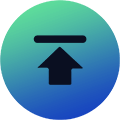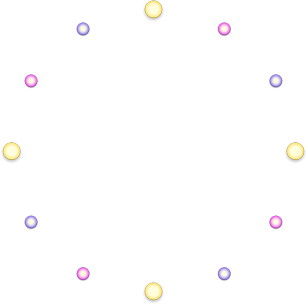Diablo 4: How To Complete Keybinds, Controls Setup & Force Move?
Posted: May 15, 2023
Posted: May 15, 2023
Source: IGGMLately, because I keep getting a lot of questions about my Diablo 4 keybinds, and many people are confused about how to left click to complete character movement and interactions. So I wanted to explain how I did my Diablo 4 keybinds.
Since this is during Server Slam, I assume the operation will basically stay the same forever. We may relate this to your playstyle, so you can see how to set it up.
So if you go into the options in the controls, you’ll have your keybinds, and there are multiple ways to set up your mouse. You can do it the standard way and left click to move the interaction and basic skill slots. Most do, but it means that if you accidentally click on an enemy, you’ll attack them.
So here, when I click on the enemy, I don’t start moving. Many people don’t like this. They want a button that can only move. That way, it doesn’t accidentally attack when you don’t want it to. And what you can do is Force Move.

In my experience, I have the mouse wheel up and down. So that’s usually how I move, and it’s how I’ve done it in Diablo 3 for years. And I think it works fine for me to move like this with the mouse wheel. Because when I want to relax, I can just leave a click.
Of course, you don’t have to use the mouse wheel, as you can use any other button. You can hold it down and it will keep you moving. But if you’re on level three, the mouse wheel is extremely valuable, since there are other ways to use it.
For example, if there is a lot of loot on the ground. They might like to left click, then use the mouse wheel, then click the mouse again so that they can quickly pick up a bunch of loot on the ground, Diablo 4 Gold, and whatnot. So that’s why if you like mouse wheels, now this will help.
You need to know is that you actually need to disable a certain setting here, which is scaling the mouse wheel here. Default checks this, and if checked, we can assign nothing to the mouse wheel.
So we need to delete it first, in case you don’t know where your “Zoom” went. It’s on the operating wheel here, so you can still do that. But you can’t do it with the mouse wheel.
Finally, there are settings for combo moves and basic skill slots. So if you’re an unbinder, you’re going to have actual separate settings for all three options. So you can see here that it only moves.

There are moves and interactions that some people like to do. If they left-click something they want to like, but don’t want to click an enemy, you can disable the piercing button. That way, it has nothing on your base skills. When I click on an enemy, nothing happens.
But I can still open this trunk here. So there is still a way to attack, which is Force attack. This is the default shift. You can hold Shift, and you can still left-click to attack the enemies you see here. But there are also moves built in, so you’re actually starting to get around pretty much the default way. But that’s how it works.
Also Read: Diablo 4: 5 Tips For Beating Ashava During Server Slam!
I’m guessing it’s not exactly standing still, it depends on how exactly you rig your character. But you can still move plus interact and attack, as long as you hold Shift every time you want to use left-click.
I’m usually used to hitting Shift when using basic attacks, but doing this every time for every attack can be a bit of a hassle. So this is definitely something you’ll have to figure out yourself. But you can also assign another button to your basic skill. For example, you can put it on five buttons, or you can put it on another mouse button.
I definitely recommend turning on that Advanced Tooltip Compare and Advanced Tooltip Info. This will give you more information about your skills or items when you view them.
That’s all for my Diablo 4 keybinds. Hope this method helps you. Good luck.
Recommended Article
-
Diablo 4 DLC: Spiritborn Free Trial Helps It Have An Edge Over The Competition With POE 2
Diablo 4 recently launched a limited-time free trial, allowing players to try out Spiritborn class, which is usually only available to players who have obtained Vessel of Hatred DLC. And the release of this free trial coincides with the middle of Diablo 4 Season 6, giving players a great limited-time offer.
Path of Exile 2 officially launched in early access this month, and although its brand awareness has not yet reached the heights of Diablo series, Path of Exile has proven itself to have a place in the competition as a long-running game, especially in terms of deep gameplay and constantly updated content.
The new game will undoubtedly attract numerous action role-playing game players, and the release of Path of Exile 2 also means that it will become a competitor that Diablo 4 not not ignore can.
Diablo 4 is clearly responding to this competitive dynamic by launching a free trial of Spiritborn class. While this release may seem like a coincidence, it is well timed. The launch of Spiritborn class free trial could greatly enhance Diablo 4’s appeal in the short term and help it maintain its edge over POE 2 and other competitors.

Competing With Path Of Exile 2
Spiritborn trial will remain open until January 3, providing players with a valuable opportunity to experience this class. Although the game has advantages in many aspects, especially in terms of Diablo 4 Gold drops, loot mechanics and broad player base acceptance, it also faces great competition, especially from POE 2.
As a powerful rival to Diablo 4, POE 2 not only borrows the essence of Diablo series in terms of game mechanics, but also improves multiple systems, especially in terms of skill trees and class selection to provide deeper strategies and choices.
Although Diablo 4 performs better in loot mechanics and the ease of use that is more suitable for a diverse player group, POE 2 can attract more core players who are truly passionate about action role-playing games with its hardcore experience.
The wide reach of Diablo 4 is undoubtedly a big factor in its success, allowing it to quickly attract a wide range of players. However, it is the more complex systems and gameplay of Path of Exile 2 that allows it to more grasp the loyal players who are addicted to detailed and deep games for a long time. For many hardcore fans, the immersive experience and challenge provided by POE 2 are the main reasons for their long-term stay in this game.
Free Trial Is A Powerful Move
While Diablo 4’s free Spiritborn trial may not directly attract numerous POE 2 players to switch to this game, it may at least prompt some old players who are curious about Spiritborn class and Vessel of Hatred DLC to return. Many players may be on the fence about paying for DLC, and trying this new class for free provides them with a risk-free opportunity to see if this new content is worth investing in.
Although Path of Exile 2 provides an experience that is more suitable for hardcore players, Diablo 4 successfully injects some freshness into the series by introducing unique classes like Spiritborn. This class is not only attractive in terms of background story but also adds exciting additional elements to the gameplay mechanics.
By offering a free trial opportunity, players can experience the new experience brought by this class without having to immediately obtain DLC, which is an opportunity that many players cannot miss.
Spiritborn Overview
Spiritborn class is a brand new class in Diablo series. Although there are already several unique classes in the series, Spiritborn has been considered one of the most powerful classes because of its extreme versatility and excellent combat style. Its uniqueness lies in the ability to use four Spirit animals: Jaguar, Eagle, Gorilla, and Centipede.
Each Spirit animal represents a skill, and the skills in these classes of Spirit usually work well together, which allows players to be more concise and efficient when building characters. After choosing the Spirit to use, you usually only need to build your own gameplay around the skills of that Spirit, simplifying the complexity of skill selection.
However, some Spirit skills are powerful in different types of builds, so when building a character, using a skill combination of two or three Spirits is often a better choice. This not only makes full use of the advantages of various Spirits but also makes the character’s combat style more flexible. Whether it is a melee attack or ranged control, it can provide extremely strong adaptability.
The key attribute of Spiritborn is Dexterity, so it is very good in movement and attack speed, especially suitable for using weapons such as Polearms, Glaives, and Quarterstaves.
Spirit Hall
When the player reaches level 15 in Diablo 4 and completes Spiritborn class quest, you will enter Spirit Hall and choose a primary Spirit passive here. This choice will directly affect the player’s play style.
The primary Spirit passive not only gives the player a new skill combination but also converts all skills of the selected Spirit type to that Spirit. For example, after selecting Eagle as the primary Spirit passive, all skills will become Eagle skills, bringing specific combat advantages related to this Spirit.
At level 30, players can further choose a secondary passive, which makes the build more flexible and can adjust the combination and effects of skills according to their own gameplay needs.
Overall, Diablo 4 has successfully injected fresh vitality into the game by launching a free trial version of Spiritborn class. Whether you are interested in the background story of Spiritborn or curious about the innovation of its combat mechanism, this limited-time free trial has undoubtedly brought more attention and participation to Diablo 4.
Finally, pay attention to the game giveaway information in IGGM Discord to get some good equipment to help you when you are doing a Spiritborn build.
-
Diablo 4 Season 6: How To Fully Utilize The Power Of Rend Barbarian Build In The Game?
In October this year, with the simultaneous release of Vessel of Hatred expansion and Season 6, Diablo 4 has further optimized all aspects of the game, which can not only enhance your combat experience but also bring new possibilities to all classes in the game.
As for Barbarian class, there are many builds available in Season 6, but Rend Barbarian Build is undoubtedly one of the most competitive and can be a powerful assistant for you to accumulate Diablo 4 Gold.
Based on this, we will introduce you to the precautions for using this build from multiple aspects.

Overview Of Rend Barbarian Build
The biggest difference between this build and many other builds in Diablo 4 Season 6 is that it relies more on increased damage generated over time rather than directly causing damage to the enemy. Therefore, when using Rend Barbarian Build, you need to pay special attention to the type of damage scaling.
The key to using this build is to find ways to increase critical hits and vulnerable damage bonuses. Additionally, Hemorrhage Paragon node increases the amount of bleeding you deal to enemies based on your vulnerability damage bonus, and Gushing Wounds key passive increases bleeding based on your critical hit damage. And as a bonus to this key passive, every time you deal a critical hit, you deal 70% more bleeding.
Suitable Skills
In Season 6, you will have approximately 72 skill points available with the new level 60 cap and grinding renown to invest in the skills needed to use Rend Barbarian Build. There are many active and passive skills that Barbarian can use in the game. The following are some of the more suitable ones:
Active skills:
- Flay-Enhanced: 1
- Rend-Enhanced, Violent: 5
- Challenging Shout-Enhanced: 1
- Rallying Cry-Enhanced, Strategic: 1
- War Cry-Enhanced, Power: 1
- Rupture-Enhanced, Warriors: 1
- Steel Grasp-Enhanced, Fighter’s: 1
- Call of the Ancients-Prime, Supreme: 5
Passive skills:
- Warpath: 3
- Pressure Point: 1
- Martial Vigour: 3
- Imposing Presence: 3
- Raid Leader: 3
- Booming Voice: 3
- Guttural Yell: 3
- Aggressive Resistance: 3
- Pit Fighter: 3
- Slaying Strike: 3
- Cut to the Bone: 3
- Thick Skin: 1
- Counteroffensive: 3
- Concussion: 2
- Wallop: 3
- Gushing Wounds: Key Passive
Best Skill Rotation Order
When using Rend Barbarian Build in a serious encounter, it is recommended to release the appropriate skills according to a fixed order:
- Rallying Cry
- Challenging Shout
- Steel Grasp
- Rupture
- Rend
- Rupture
- Call of the Ancients
First, when entering the encounter, you can make full use of the buffs of Shout skill and thus activate Berserking. After these effects take effect, you can then pop Steel Grasp to attract enemies and make them vulnerable, which also creates a lot of synergies that can bring benefits.
Once you have the above settings and there are enough enemies nearby, cast Rupture immediately. Combined with active Shout, equipment and some passive skills, you will start resource generation and use Rend smoothly. And using Rend heavily can make all enemies nearby bleed heavily. After you use Rupture as much as possible, you can also use Rupture again to deal with explosive damage.
In addition, you can use Call of the Ancients on its cooldown to deal with a lot of damage. And because of the reduced cooldown, your Shout skill and Rupture will also reset frequently. Earthquake of Tec rune will increase your damage output.
Best Arsenal Setup
As a Barbarian-exclusive buff mechanism in Diablo 4, you can use Arsenal to assign different weapons to different skills. In addition, it can also trigger passive skills or legendary buffs, which reward you for swapping weapons.
It is worth noting that using a specific type of weapon will further affect the passive enhancement of that weapon. For Rend Barbarian Build, we recommend that you assign all attack skills to dual-wield weapons. For example, with a sword and a mace, you will get additional damage and attack speed bonuses, can hit those controlled enemies more accurately, and increase the chance of outputting damage and frenzy to stunned enemies.
You can also add specific weapon types to your tech slots and apply their buffs to all of your weapons. For Rend Barbarian Build, we also recommend the two-handed axe, which makes all of your attacks deal more damage to vulnerable enemies, which goes well with this build.
Best Paragon Boards & Glyphs
Once you reach level 60 in Diablo 4 Season 6, skill points become a thing of the past, and Paragon points will help you continue to level up. In fact, Paragon system helps you choose upgrades from themed boards loaded with buffs, and each path is unique.
So you can completely tweak this build with specific boards and glyphs to make yourself get a unique Rend Barbarian Build. As for the specific Paragon board’s progress, we recommend that you unlock them in the following order:
- Starting Board
- Blood Rage
- Warbringer
- Decimator
- Hemorrhage
After determining Paragon board, you can choose the following Paragon glyphs for Rend Barbarian Build and match them with the corresponding Paragon board:
- Rumble Level 100 (Starting Board)
- Ambidextrous Level 100 (Blood Rage)
- Wrath Level 100 (Warbringer)
- Challenger Level 100 (Decimator)
- Ire Level 100 (Hemorrhage)
How To Choose Mercenaries?
I believe you will find that the mercenary mechanism introduced in DLC is an indispensable part of the build. For Rend Barbarian Build, as with most other Barbarian builds, Raheir should be your first choice of mercenary.
Raheir has Ground Slam and Bastion which gives you both offensive and defensive buffs, with the bonus of slowing down enemies, making it harder for them to escape from your Rupture explosions.
As for the second mercenary, I believe Aldkin would be the best choice for this build as a reinforcement. His Field of Languish to Steel Grasp can be bound to slow down enemies and reduce the damage of enemies you pull inward.
If you want to increase the power of this build, you can pay more attention to the game giveaway information in IGGM Discord to get some good equipment. Good luck!
-
Diablo 4 Season 6: How To Make Frozen Orb Build Work In The Endgame? - Skills, Glyphs & More
As one of the classic Diablo 4 classes, Sorcerer has its own unique abilities in the game, which can provide you with a unique combat experience, which naturally includes a wealth of builds to use.
Of all Sorcerer builds in Diablo 4 Season 6, Frozen Orb Build is undoubtedly one of the best. It can help you deal cold AOE damage to enemies and has incredible mobility and ranged combat potential.
It is worth mentioning that although most of the damage of this build is related to Frost skill, there are also some Shock and Pyromancy to cooperate. And in the endgame of Season 6 and The Pit, you need to eliminate waves of enemies in an instant, and Frozen Orb Build will play a big role.
Based on this, we will start from multiple specific aspects to provide you with some suggestions for using Frozen Orb Build in the endgame stage.

Compatible Skills
As you enter the endgame phase of Diablo 4 Season 6, you can further adjust your Frozen Orb Build so that you can continue to farm Diablo 4 Gold in Diablo 4’s tougher content, such as Nightmare Dungeons and The Pit. We recommend the following skills:
Active skills:
- Fire Bolt: 2
- Frozen Orb-Enhanced, Greater: 5
- Flame Shield: 1
- Ice Armor-Enhanced, Shimmering: 1
- Teleport-Enhanced, Shimmering: 1
- Lightning Spear-Enhanced, Invoked: 1
- Ice Blades-Enhanced, Summoned: 1
- Unstable Currents-Prime: 1
It is worth mentioning that several of the available active skills in Frozen Orb Build’s endgame version have changed, namely the introduction of Lightning Spear and Unstable Currents. Lightning Spear makes enemies vulnerable by summoning lightning, and whenever you cast Unstable Currents, you randomly activate Core, Conjuration, or Mastery Shock to damage enemies.
Passive skills:
- Elemental Dominance: 3
- Glass Cannon: 3
- Elemental Attunement: 1
- Align the Elements: 1
- Mana Shield: 3
- Conjuration Mastery: 3
- Protection: 3
- Inner Flames: 1
- Devouring Blaze: 3
- Permafrost: 3
- Hoarfrost: 3
- Icy Touch: 3
- Icy Veil: 3
- Elemental Synergies: 3
- Evocation: 3
- Coursing Currents: 1
- Electrocution: 3
- Enlightenment: 1
In the endgame, the passive skills available to Frozen Orb Build will change more, such as adding Enlightenment as a key passive skill. It charges you when you critically hit an enemy with your Shock skill and have a 10% chance to deal lightning damage to nearby enemies.
Optimal Skill Rotation Order
During a specific fight, we recommend that you cast your skills one by one in a fixed order to maximize the effectiveness of each skill:
- Flame Shield
- Unstable Currents
- Lightning Spear
- Frozen Orb
- Ice Armor
- Teleport
The endgame Frozen Orb build skill rotation is similar to the normal one, but with a few tweaks. Start with Flame Shield first, making yourself immune while burning nearby enemies.
Next, cast Unstable Currents to trigger a random Core, Conjuration, or Mastery Shock skill - this is perfect to use before Lightning Spear, a summon skill that helps you find enemies and make them vulnerable.
After that, use Frozen Orb to explode and freeze nearby enemies, and end the skill rotation with Ice Armor near the end of the fight to gain additional shields. It’s worth noting that you can use Teleport if you need to get out of combat.
How To Use Enchantments?
You’ll need to make some adjustments to the enchantments of Frozen Orb Build in the endgame compared to normal. First, keep Frozen Orb Enchantment, which gives you a 30% chance to fire a Frozen Orb every time you cast a non-basic skill.
In addition, you should choose Fire Bolt instead of Fireball. Because Fire Bolt gives you additional burn damage from direct skill damage.
Best Paragon Glyphs
When you reach level 50 in Diablo 4 Season 6, you will start to earn Paragon points to invest in Paragon boards. Paragon points will replace skill points as your main way of developing when you reach level 60. And you can also insert glyphs to further improve Frozen Orb Build.
While there are a ton of glyphs to find and upgrade in the game, the following are more suitable for Frozen Orb Build:
- Destruction
- Tactician
- Unleash
- Elementalist
- Flamefeeder
These glyphs will help you reach level 100 easily and ensure that you can progress smoothly in the endgame. They also provide improvements in elemental damage, mana regeneration, and status effect application.
Best Mercenary Pairing
If you have also experienced DLC released with Season 6, you must have found that the new mercenary mechanics are very effective. These mercenaries will serve as your powerful partners to help you in your battles.
When you use Frozen Orb Build in Diablo 4’s endgame, it is recommended that you set Subo as your first choice mercenary, because his Seeker skill can reveal hidden enemies and objects for you, making your exploration smoother while maintaining mana.
If you want to give yourself higher defense in battle, the mercenary Raheir can be your second choice. His Valiance skill reduces the damage dealt to you by heavy attacks and grants you Unstoppable.
Frozen Orb Build In PVP Mode
Among all Sorcerer builds in Diablo 4 Season 6, Frozen Orb is one that can perform well in PVP mode. With high-damage AOE attacks in the skill set, this build will have no problem knocking down enemy players.
And if you like PVP mode, you can also try Chain Lightning Build, because it performs better than Frozen Orb Build in hitting single targets.
Of course, if you can pair Frozen Orb Build with some rare weapons based on the above content, I believe it will play a better effect. Based on this, the game giveaway information in IGGM Discord may help you. Please pay attention!
-
Diablo 4 Season 6: How To Accumulate Rewards Through Slay Ride To Hell Event?
2024 is coming to an end, which also means the arrival of Christmas holiday. As a Diablo 4 player, you must also plan to idle away the holiday in this game world full of unique dark elements. Based on this, in order to ensure that you can have a fulfilling holiday, Diablo 4 Season 6 has launched a new Slay Ride To Hell event for you to play.
This Slay Ride To Hell event will start on December 17th PST and end on January 2nd. You need to hunt Treasure Goblins around Sanctuary in it to earn generous event rewards including Diablo 4 Gold.
As a well-known enemy type in Diablo 4, the biggest feature of Goblins is that they will flee from you at full speed to avoid being knocked down. However, once you successfully catch up and kill them, they will also drop a lot of loot for you to collect.
Based on this, we will introduce you to the specific rewards provided by Slay Ride To Hell event and the basic participation methods.

How To Play Slay Ride To Hell?
Since the event has not officially started yet, there are few major details about Slay Ride To Hell event, but according to the pictures provided by the game official, we can get some relevant hints.
First of all, there seems to be a small activity area around Sanctuary, where Treasure Goblins will spawn and try to escape from you, and you need to try to catch up and kill them. During the event, each goblin you kill will help you reach different event levels.
In addition, the number of Diablo 4 Treasure Goblins spawned throughout Sanctuary and Nahantu during the event will be more than that of a normal event, and the more Goblins killed by global players including you, the better the rewards all participating players can get.
Once players collectively kill 5 million Treasure Goblins, the first tier of rewards will be unlocked. After that, more tiers of rewards will be unlocked when 10 million, 15 million, 25 million, and 40 million Goblins are killed, respectively.
Slay Ride To Hell Event Rewards
It is reported that this event includes five levels, and each level will give you rewards of different contents. The details are as follows:
Tier 1:
- Goblin bag: 5,000,000 Goblins slain across Sanctuary
- Legendary weapons cache (includes 3 ancestral legendary items with a guaranteed greater affix)
- Legendary rune x1, random runes x2
- Random Undercity tribute
Tier 2:
- Goblin bag: 10,000,000 Goblins slain across Sanctuary
- Unique and legendary weapons cache (includes three ancestral)
- Legendary items and 1 ancestral unique (all with a guaranteed greater affix)
- Random Undercity tribute
- Legendary rune x1, random runes x3
Tier 3:
- Greater Goblin bag: 15,000,000 Goblins slain across Sanctuary
- Fruit of Harvest mount trophy
- Unique weapons (includes three ancestral legendary items and two ancestral Uniques all with a guaranteed greater affix)
- Undercity tributes of radiance x5 (united)
- Legendary runes x2, random runes x3
Tier 4:
- Greater Goblin bag: 25,000,000 Goblins slain across Sanctuary
- Harvest Mare’s Totem mount trophy
- Ancestral Uniques x3 (all with a guaranteed greater affix)
- Runes x6 (3 legendary, 2 rare, 1 random)
- Citadel coins
Tier 5:
- Mythic Goblin bag: 40,000,000 Goblins slain across Sanctuary
- Resplendent Spark x1
- Harvest Mare’s Barding mount armor
- Ancestral Uniques x3, ancestral legendary items x8 (all with a guaranteed greater affix)
- Runes x8 (5 legendary, 2 rare, 1 random)
- Tributes of ascendance x3 (united)
- Tributes of radiance x5 (united)
- Citadel coins x20,000
To claim these rewards, you’ll need to head to Kyovashad’s Goblin Square to get their stash after completing the corresponding levels. And if you own Vessel of Hatred expansion, you’ll even get more bonuses throughout the event.
Other Holiday Events To Look Forward To
It’s worth mentioning that during the upcoming holidays, besides the fun limited-time Slay Ride To Hell event, you can also enjoy the new Spiritborn class for free, which was added to the game with Vessel of Hatred DLC this October! If you haven’t gotten the expansion before, Spiritborn will be used free to you on Battle.net, Xbox, and PlayStation platforms from December 19 to January 3.
A warrior from the jungles of Nahantu, Spiritborn can use powerful combos in battle and has poison and dark magic available. As one of the new features of Diablo 4, it also introduces new enemies, bosses, and various loot, including legendary aspects.
In addition, Diablo 4 will once again host Mother’s Blessing event this holiday. From December 17th to January 2nd, you can take advantage of the effects of Mother’s Blessing event to gain more XP and Diablo 4 Gold at a faster rate, and it also applies to Seasonal and Eternal Realms, and will be available on each world tier.
Of course, if you want to kill Goblins in Slay Ride To Hell more efficiently, you can get some helpful props through the game product giveaway information in IGGM Discord. Good luck!
-
Diablo 4 DLC: What Are The Advantages Of Each Compared To Path Of Exile 2?
Diablo 4 and Path of Exile 2 are two classic dungeon crawlers, in which players need to face numerous enemy attacks, collect loot, upgrade the character’s strength, and build their own powerful combat style. Although the two games have many similarities in core gameplay, they have obvious differences in specific design and experience, attracting different groups of players with different preferences.
Although Path of Exile 2 is still in early access, Diablo 4 has launched a complete DLC. But Path of Exile 2 still shows a lot of impressive potential and is better than Diablo 4 in some aspects.
Since the story content of PoE 2 has not yet been fully presented, this article will mainly focus on the differences in game mechanics, combat systems, character construction, etc., to help players understand the unique charm and respective advantages of these two dungeon crawler masterpieces, and at the same time explore the advantages that PoE 2 may bring when it is officially released in the future.

Advantages Of Diablo 4
Seasonal content is a major feature of Diablo 4, and to participate in these unique season events, players need to create a dedicated seasonal character. These characters are deleted at the end of the season and are designed to provide players with a short-term experience focused on new content. Although temporary, each season introduces new content and gameplay that covers multiple aspects of the game.
These seasonal updates not only optimize existing mechanics but also bring new free content to provide players with freshness and lasting appeal. If players do not want to invest time in a character that will be deleted, you can always choose to create a permanent character and focus on the base game. The season does not restrict this permanent character, but cannot experience seasonal content.
Diablo 4 also provides players with a unique sense of satisfaction with its rich loot system. The game features a huge amount of equipment and Diablo 4 Gold drops, from which players can filter out the weapons and other items that best suit their characters. The types and levels of loot far exceed many similar games in quantity, giving players something to look forward to after each defeat of an enemy or boss.
Each class in Diablo 4 has its own unique skills, fighting styles, and operating experience. These differences make each class unique in the game. In the setting of seasonal characters, different class characteristics are combined to encourage players to try new game styles, making each season fresh. In addition, players can freely adjust the appearance when they first create a character, including hiding the character’s helmet and so on.
Advantages Of Path Of Exile 2
Although early access to Path of Exile 2 requires a specific paid version to enter, it is worth mentioning that once the game is fully released, it will be completely free for players to play. And with the release of the official version, POE 2 will introduce up to 12 classes, providing players with more diverse choices.
Even in the current early access, the game already provides players with six classes to choose from. In contrast, the number of classes in Diablo 4 is only five without obtaining DLC. And the classes in POE 2 not only have an advantage in number but also reflect a high degree of flexibility.
Classes also determine your starting point on the vast passive skill tree. However, no matter what your starting point is, players can freely plan their development direction and gradually unlock any passive skills they want. In addition, POE 2 not only makes characters stronger through upgrades but also provides permanent attribute upgrades by completing tasks and defeating optional enemies.
The skills and combat style of the player’s character are not only determined by the class but also greatly affected by the selected weapon. This mechanism allows each class to show different combat capabilities according to the changes in weapons, bringing great freedom.
Besides the basic classes, as the game progresses, players will also be able to unlock Ascension Classes after completing hours of adventures. Players can freely decide to keep the basic classes, focus on current skills and abilities, or turn to new Ascension Classes to explore different play styles.
In addition, every time you leave a town in Path of Exile 2, the map area that the player enters is a newly generated map instance. This design ensures that, even if the player uses the same character multiple times, or switches between multiple characters repeatedly, they will not pass through repeated maps.
In summary, the differentiated design of the two games makes them attractive, and no matter which style you prefer, you can find fun in them. In the future, after the full release of Path of Exile 2, whether its potential will be fully realized and whether it can challenge the status of Diablo 4 is worth waiting for. In addition, you can always pay attention to the giveaway channel in IGGM Discord, which often holds various lucky draws. Come and join and try your luck!
-
Diablo 4 Season 6: How To Utilize Lightning Storm Build As A Druid?
Diablo 4 series of games currently offers you 6 classes to experience, among which Druid is one of the classic classes. It is a master of controlling and using earth elements and has unique class skills and characteristics.
In addition, after DLC adds more story missions and end-game content, you will find that the entire way Diablo 4 operates has undergone significant changes, which brings you new shocks in Season 6 - including the various class builds you rely on.
On this basis, if you choose Druid as your class in Season 6, then we recommend that you give priority to Lightning Storm when choosing a build. Given its full use of the characteristics of Druid class and its adaptability to existing game mechanisms, Lightning Storm Build may even be effective in Season 7.
Based on this, we will introduce you to how to use Lightning Storm Build in Season 6.

Skills Applicable To Lightning Storm
In Diablo 4 Season 6, no matter what class your character plays, the available skills are divided into active and passive types, and most builds are also centered on skills. As for Lightning Storm Build, we recommend you choose the following options and allocate the corresponding skill points for active and passive skills:
Active skills:
- Mau-Enhanced: 1
- Lightning Storm-Enhanced, Raging: 5
- Earthen Bulwark-Enhanced: 1
- Cyclone Armor: 1
- Blood Howl-Enhanced, Preserving:1
- Cataclysm-Prime, Supreme: 5
Passive skills:
- Predatory Instinct: 1
- Iron Fur: 3
- Backlash: 3
- Ancestral Fortitude: 1
- Vigilance: 3
- Nature’s Reach: 3
- Feral Aptitude: 3
- Electric Shock: 3
- Bad Omen: 2
- Endless Tempest: 2
- Neurotoxin: 1
- Envenom: 3
- Natural Disaster: 3
- Defiance: 3
- Circle of Life: 3
If you are a new player, you need to complete various tasks from the beginning in order to reach level 50 as soon as possible and earn enough Diablo 4 Gold and skill points. But if you are a returning player, you can choose to allocate many skill points from your Renown, or immediately upgrade to level 50 from the beginning.
Of course, besides the skills we recommend above, you may find that you need to choose other skills in actual combat to help yourself progress in the skill tree, which is completely feasible. In fact, as long as you have the ability, you can reconsider the skills included in Lightning Storm Build.
The Most Suitable Skill Casting Order
When running Lightning Storm Build, you not only need to choose the right skills, but also make sure to use the skills in the most efficient order. Only in this way can the power of the skills be fully exerted. Here’s the order we’ve provided for you:
- Cyclone Armor
- Earthen Bulwark
- Cataclysm
- Lightning Storm
- Maul
- Blood Howl
First, cast Cyclone Armor and Earthen Bulwark before approaching the enemy to make yourself harder to kill. Then use your ultimate skill Cataclysm to blast monsters or elites for tremendous damage, and then jump into the battle and hit them with Lightning Storm.
Next, you can alternate between Lightning Storm and Maul, depending on your situation. For example, attack the enemy with Lightning Storm, then switch to Maul when your spirit is exhausted. If the battle becomes tense and the situation is not in your favor, immediately cast Blood Howl to transform into a werewolf and heal yourself while getting a damage boost.
Best Spirit Boons
In Diablo 4 Season 6, you can unlock 16 different Spirit Boons as a Druid, but you can only choose to equip up to 5 of them. When you use Lightning Storm Build, we recommend that you choose the following Spirit Boons:
- Deer-Wariness: Reduces damage from elites.
- Eagle-Avian Wrath: Gain more critical strike damage.
- Wolf-Calamity: Ultimate skills last 35% longer.
- Snake-Calm before the Storm: Magic skills cooldown reduced.
- Eagle-Iron Feather: Increase your maximum life.
Paragon Glyphs For Lightning Storm
When you reach level 60 in Diablo 4 Season 6, you will have access to Paragon panel to continue upgrading. And every time you unlock a Paragon node, your attributes will be improved, but eventually you will need to choose Glyphs for more substantial upgrades.
In fact, as you progress, you will unlock more content. Based on this, we recommend that you choose the following Glyphs to maximize the potential of Lightning Storm Build:
Level 15:
- Spirit
- Keeper
- Earth and Sky
- Fulminate
- Electrocution
Level 46:
- Spirit
- Keeper
- Earth and Sky
- Fulminate
- Electrocution
Best Mercenaries
If you have experienced Vessel of Hatred expansion, you will find that the mercenary mechanism introduced since then has gradually become an important help for you to maximize the potential of the build.
There are currently 4 mercenaries to choose from in Diablo 4. If you use Lightning Storm Build, you’d better prioritize hiring Varyana as the first mercenary and set her skill to Bloodthirst, which gives you a 25% attack speed increase. Then recruit Rahier and use his skill Bastion to keep yourself out of danger.
How To Use This Build In PVP?
In fact, PVP version of Lightning Storm Build is the same as PVE version, so you can use this build in PVP mode according to the above content and tips. However, if you want to make the operation easier, you can also make some adjustments as needed.
I hope that through the introduction of the above content, you can use Lightning Storm Build more easily in Diablo 4 Season 6. In addition, if you enter IGGM Discord, you will get some good game items through the game giveaway information there, which will be more helpful! Wish you good luck!