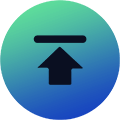College Football 25: How To Import Your Own Team Into Dynasty?
Posted: Jul 26, 2024 Views: 2205
College Football 25 offers a wide selection of schools to play with in Dynasty, but if you want to try something a little different, you can create and import a brand new school using Team Builder.
In this guide, we’ll show you how to build your own College Football 25 school. We’ll then show you how to import that school into the game so that it can be used both offline and online in Dynasty. Without further ado, let’s dive right into the team builder.
Team Builder Guide For Beginners

Before you start building your own College Football 25 team, there are a few preliminary steps to complete:
- Sign up for an EA Account.
- Link that EA Account to your PlayStation Network or Xbox account.
- Once you’ve completed these settings, visit College Football 25 Team Builder website (please note that Team Builder is still in beta and may experience some technical issues).
How To Build Your Own Team?
College Football 25’s Team Builder website lets you create and customize many aspects of your team. There are four main customization categories:
- Brand: Defines your school’s identity, including School Info, Logos, Color, Apparel Brand, and Fonts.
- Uniforms: Designs the gear your team wears for different occasions, including Home, Away, and custom uniforms.
- Stadium: Shapes your team’s home environment, including stadium base, crowd, surface, logos, endzones, numbers, sidelines, benches.
- Program: Develops game strategies and team configurations, including Playbooks, Roster, Presets.
Brand
During the brand customization phase, you can edit basic information about your school, such as the team’s name and hometown. You can choose to use a pre-made logo provided by EA Sports, or upload a logo of your own design. It is important that your logo design avoids any potentially offensive content, copyrighted material, or information about specific individuals.
Uniform
Once you have completed brand customization, the next step is to design the uniforms. At this stage, you can design the style of helmets, jerseys, pants, and socks for each kit. The clothing brand you choose will determine which logos you’ll see on different parts of the uniforms. Given that there are so many details to adjust, take your time and enjoy the process. Don’t forget that you can save your current progress at any point and come back to continue editing later.
Stadium
The stadium section allows you to choose one of the many stadiums in the game as a base and then customize it to your liking. For example, if you like Texas A&M’s Kyle Field but want to make some adjustments, you can modify it exactly as you wish. Overall, this section allows you to customize a variety of settings for the stadium. Don’t be intimidated by all the options and take your time.
As you customize your stadium, if you want to speed up the process or unlock some unique design elements, you can use College Football 25 Coins to get these additional options. Don’t forget that besides saving your progress in real time, the in-game currency can help you achieve more customization options in the game.
Program
In Program stage, you will need to dig into the specific details of your team build. You will personalize the playbook for both offense and defense and can set the lineup configuration for the entire team. If you dream of building a Superstar team of former NFL Legends, with athletes who can reach 99O VRs, then this is the stage for you. This section allows you to customize everything from the appearance and names of your players to their various skill attributes.
How To Download Your Created School?
 To download your created school, you need to first open College Football 25 and navigate to Download Center under Create & Share area. From here, you can use a variety of search methods to find your created school. The quickest way is to press Y or Triangle button and enter your EA Account username to search. This will take you directly to a page showing all the teams created under that account.
To download your created school, you need to first open College Football 25 and navigate to Download Center under Create & Share area. From here, you can use a variety of search methods to find your created school. The quickest way is to press Y or Triangle button and enter your EA Account username to search. This will take you directly to a page showing all the teams created under that account.
Once you have found your school, you can preview them to make sure everything is working properly before downloading. If there are any problems, you may need to return to Team Builder website and make some edits.
How To Import Team Builder School To College Football 25 Dynasty?
To import your Team Builder-created school into Dynasty in College Football 25, first select Import Team Builder option on the roster type screen. Next, you will need to designate one or more existing teams to delete so that they can be replaced with your Team Builder schools.
To use your Team Builder schools in Play Now, simply hold down R2 or RT button in Play Now menu and scroll to Team Builder option. You will see an EA icon to help you identify it.
So that’s it for College Football 25 Team Builder Guide, showing you how to create and import new schools into the game. We hope you have fun bringing your own teams into the game world. Remember, you can import up to 16 custom teams in the online dynasty mode, so take advantage of this feature to adjust the makeup of your league as you like.
If you’re looking for more game resources, there is a Giveaway feature in IGGM discord, which will occasionally release product gift information. Remember to stay active in the discord group so you don’t miss any news.
Recommended Article
-
College Football 25: How To Use Player Progression To Play Game? - 5 Tips
-
College Football 25: How To Employ Sliders To Enhance Realism?
-
College Football 25: Players Are Desperate For Quality Of Life Change - Menu Music
-
College Football 25: The Upcoming Series Of NCAA May Not Cause Much Sensation
-
College Football 25: Why It Dwarves Madden After Making A Specific Comparison?
-
College Football 25: A Deep Insight Into Dynasty Mode - 7 Tips Need To Be Known